Getting Started
You should register with Hetzner Cloud to use this tool, this process can be a little tough for those who live outside of EU but Hetzner is worth it. They ask for your Government issued identity, so scan your valid ID, make sure it's the original ID and not a photocopy which they do look out for.
Your account registration itself might take 2-3 days but this is one time only, if you get blocked during the registration, try with another email, chances are you submitted some wrong ID or Hetzner just found a problem. Keep trying or contact Hetzner support if you are stuck.
Even for me it was quite the struggle getting to register with Hetzner, see my blog post. You could also try using my referral link to get free 20 euro cloud credit if you are a new Hetzner customer.
After creating your Hetzner cloud account, move on to the next section on creating API key.
Creating your Hetzner Cloud API Key
Log on to your Hetzner Cloud console, also if you can, enable 2FA with Authy or any TOTP based app in your smartphone. I highly recommend Authy since you can recover your account from backup. If you do enable 2FA, make sure you can login into your account even if you lose your phone or else you will get into serious trouble if you can't pay your invoice. Also have Authy installed in your Desktop if something goes bad with your phone. Enabling 2FA is entirely upto you, if you have a strong password then that itself is fine in most cases.
Create a new project from your Dashboard, name it anything but I recommend calling the project HAM. Just to give some context. The default project should just hold your other servers, HAM project will only hold build servers you create using ham tool.
After creating the project, we will now generate a API key for this project, make sure to never share this key with anyone. You should only give this key to ham tool which does not leak it in anyway. The key will be stored in your computer's user directory so make sure you are building from your personal computer nobody has access to or a phone that nobody will misuse your personal files. (TL;DR don't use ham get in public computers, thats way too dangerous.)
Initializing HAM
Now let's initialize ham with our copied Hetzner Cloud API Key.
You should not init ham while there is a ongoing build, this will cause undefinied behavior, also don't delete any API keys while build is in progress. Always use
ham cleanbefore doing initialization
After installing HAM into your platform, execute this in your terminal.
ham init --key "YOUR HETZNER API KEY"
OR
ham init
# Paste your Hetzner Cloud API Key in the Prompt
# it will not echo.
Now you will have a .ham.json configuration file in your user directory. This is the configuration file,
you can copy this file to your ~/.ham.json in any PC to port your config and no need to init if you copy
the configuration file.
Creating Github Repo and API Key
Github is used mostly by developers, but you can use it even if you are not doing active development. I recommend you to use it primarily to store your LineageOS build outputs. If you are building with GAPPS, make sure to make your repository private or else you might get warning from Google like how Cynogenmod got.
Github account is free, create a Github account if you have not already have one. Then create a new repository for your device build output, make this repository private. (Please Consider Starring this Project at Github, It helps to improve the credibility of the project.)
Next we will generate a Github API key to allow releasing assets to our repository. Make sure to never share this Github API key other than when ham get asks you for it during the questions. Make sure to select only the repository we created earlier when creating the Github Token just to be safe. Next we also need ReadWrite access to Contents of the repo. No other permission is needed. Copy the API key and keep it in a safe place.
Now this is done, you can forgot about Github, when a ham recipe uses this API key to upload the builds, you will see the builds at the releases of the repository you created. Make sure you have access to your Github account, since when using private repo, you need to be logged in to download the builds to your computer to flash it to your phone.
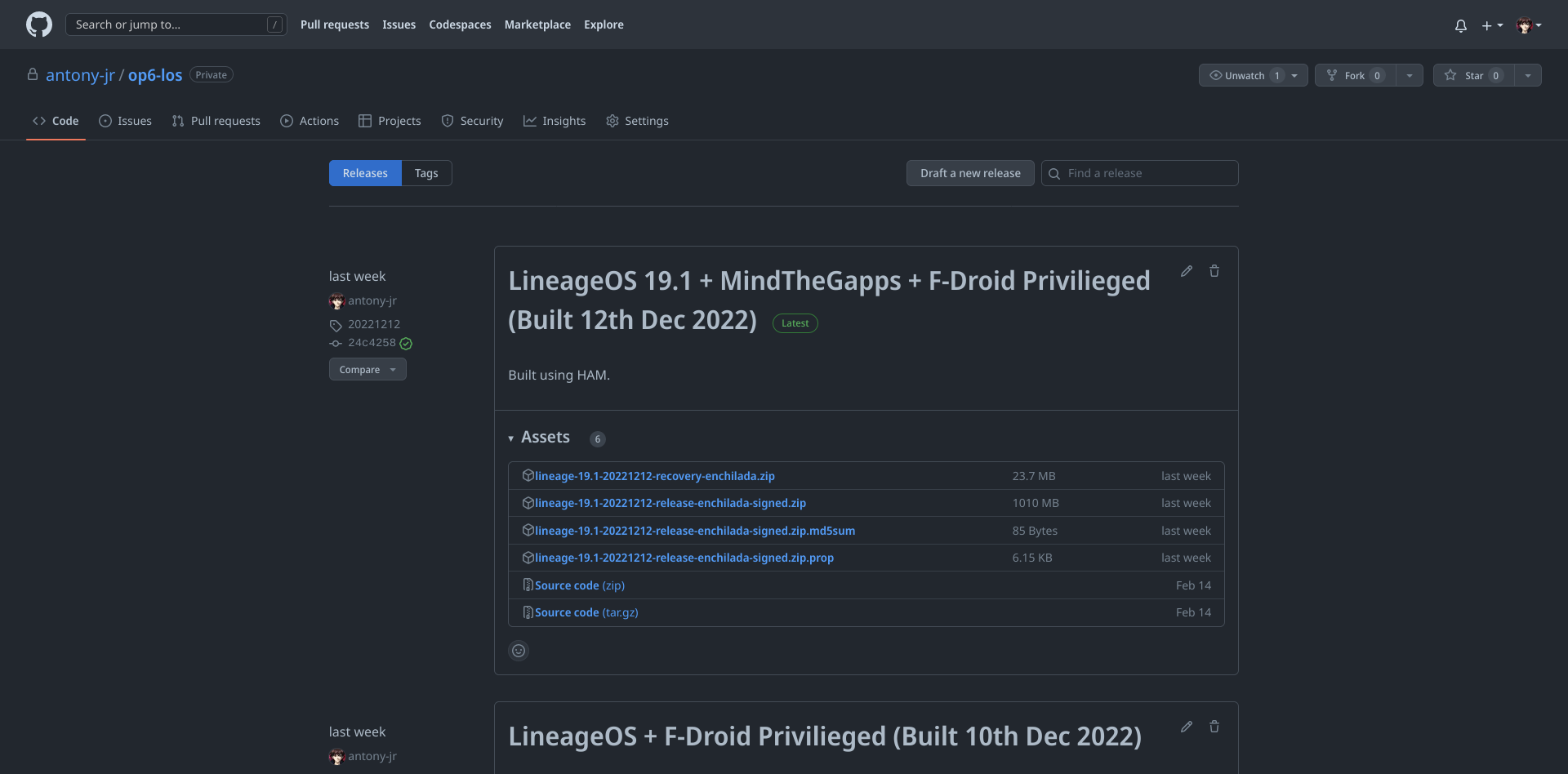
Creating Android Certificates ZIP
In most recipes of ham, we require android certificates to sign your build, you can create android certificates very easily, usually you need to store this certificates in a secure place for future builds, if you lose these certificates, you can't update your LineageOS from a build which uses that key. We zip these certificates which will be used on the build server.
You can use the official make_key bash script if you are in linux, but if you are not then ham has a
inbuilt implementation of what openssl does which you can use in any platform ham supports. If you do use the
official bash script, make sure to not encrypt your keys with passwords which complicates everything a lot.
subject='/C=US/ST=California/L=Mountain View/O=Android/OU=Android/CN=Android/emailAddress=android@android.com'
mkdir ~/.android-certs
for x in releasekey platform shared media networkstack testkey; do \
./development/tools/make_key ~/.android-certs/$x "$subject"; \
done
Using HAM it's much simple,
ham genkey --country US --state California --locality "Mountain View" --org Android --org-unit Android --common-name Android --email android@android.com
You will now have AndroidCerts.zip file in the working directory, use this ZIP file to use with ham get.
Make sure to keep this ZIP file safe and nobody but you have access to it. This ZIP file has your Android Certificates which
is self-signed by you.
You can give a custom filename for the zip file with --output argument to ham genkey.
You can change the Country, State and other information on the certificate to reflect your Information.
Conclusion
Now you can use ham get to get a build of your ham recipe of choice. You can now continue to Quickstart.